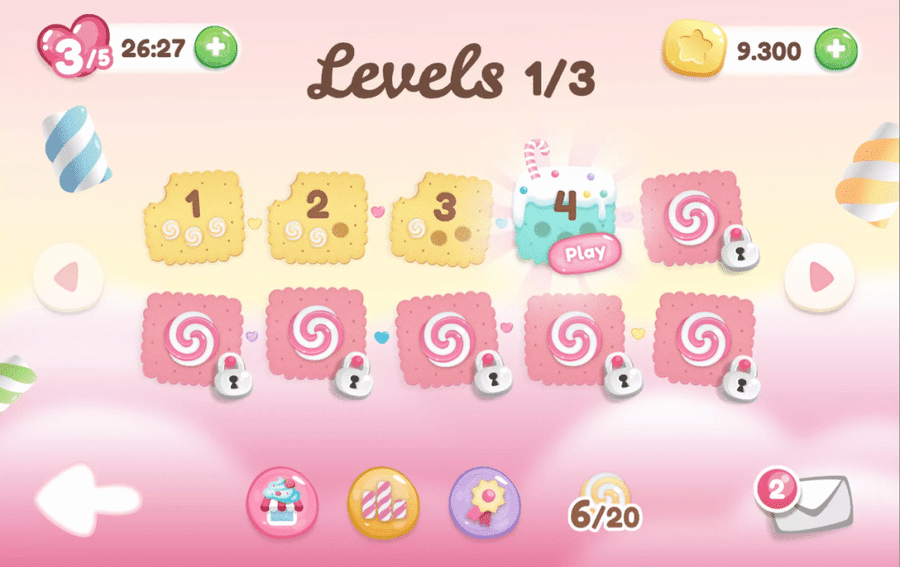How to Customize Unity Game Source Code?
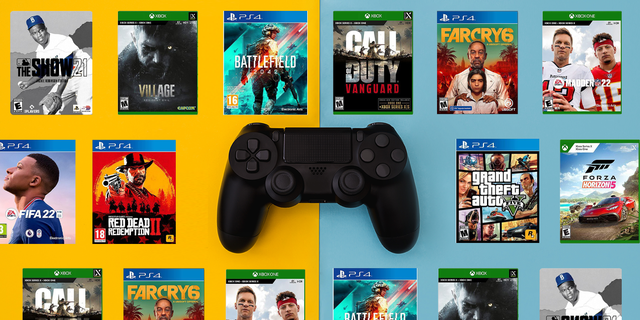
How to Customize Unity Game Source Code?
Are you ready to take your game development skills to the next level? Customizing Unity game source code is a crucial step in creating a unique and engaging game. At sellunitycode.com, we provide high-quality Unity source code, unity 2d game templates, and unity 3d game code to help you kickstart your development journey. Here’s a step-by-step guide on how to customize Unity game source code and make your game truly your own.
Understanding the Basics
Before diving into customization, it’s essential to have a basic understanding of Unity and its scripting language, C#. Unity source code is written in C#, and having a good grasp of this language will make the customization process smoother. If you’re new to Unity, there are plenty of tutorials and resources available to help you get started.
Choosing the Right Template
At sellunitycode.com, we offer a wide range of Unity 2D game templates and Unity 3D game code. Choosing the right template is the first step in customizing your game. Consider the type of game you want to create and select a template that closely matches your vision. This will provide a solid foundation and save you a lot of development time.
Customizing Visuals
One of the easiest ways to make your game stand out is by customizing its visuals. Unity allows you to replace default assets with your art, animations, and textures. Here’s how you can do it:
-
Importing Assets: Import your custom assets into Unity by dragging and dropping them into the project’s Assets folder.
-
Replacing Sprites and Textures: Select the game object you want to modify, and in the Inspector window, replace the existing sprite or texture with your custom asset.
-
Adjusting Animations: If your template includes animations, you can tweak them or create new ones using Unity’s Animation window.
Modifying Scripts
Scripts control the behavior of your game, and customizing them can significantly change how your game plays. Here’s a simple process to modify scripts:
-
Locate the Script: Find the script you want to modify in the Assets folder. Double-click to open it in your preferred code editor (e.g., Visual Studio).
-
Understand the Code: Take your time to understand what the script does. Look for comments and variable names to get a sense of its functionality.
-
Make Changes: Modify the code to fit your needs. This could include changing variables, adding new functions, or adjusting existing ones.
-
Test Your Changes: Save the script and return to Unity. Play your game to see if the changes work as expected. Debug any issues that arise.
Adding New Features
One of the best ways to customize Unity source code is by adding new features. This could include new gameplay mechanics, UI elements, or audio effects. The flexibility of Unity allows you to integrate new features seamlessly:
-
Scripting New Mechanics: Write new scripts for your gameplay mechanics. Ensure they interact well with existing scripts and game objects.
-
Enhancing UI: Use Unity’s UI tools to create new menus, buttons, and HUD elements. Customize their appearance and functionality to match your game’s theme.
-
Incorporating Audio: Import custom sound effects and music. Use Unity’s AudioSource component to manage and play audio clips in your game.
Conclusion
Customizing Unity game source code is a rewarding process that allows you to bring your unique vision to life. At sellunitycode.com, we provide high-quality Unity source code, unity 2d game templates, and unity 3d game code to help you get started. By following these steps, you’ll be well on your way to creating a game that stands out in a crowded market. So, dive in, get creative, and start customizing your Unity game source code today!